
Original Link: https://www.anandtech.com/show/5018/asus-ml248h-thin-for-the-win
ASUS ML248H: Thin for the Win?
by Chris Heinonen on October 27, 2011 12:00 AM ESTIntroduction and Hardware Impressions
The stand for the ML248 is unlike any monitor stand I’ve seen before. Comprised of a pair of rings that lock together and then into the rear of the display, this allows for tilt and swivel adjustments but no height adjustment. It is dead simple to install, though, which is nice. The back of the display is a white plastic that stands out compared to the standard black, though likely it won’t be seen much of the time. Perhaps because of the slim profile of the display, there is only a single HDMI input and one D-sub input, but no DVI or DisplayPort inputs available. There is also a 3.5mm headphone jack for listening to audio carried over HDMI, but no integrated speakers or USB hub in the display. Of course if you were to wall mount this, good luck in getting to that headphone jack.
The front of the display is a shiny black with a fairly thin bezel around the top and sides of the screen, but a very large bezel at the lower half of the display. Perhaps the large bezel at the bottom is necessary to house the electronics and inputs while keeping the overall thin profile, but it causes a couple of issues in my use. The first is that it raises the display up by a few inches compared to if it had no bezel at the bottom. Depending on the height of your desk this might not matter, but for me it puts the display at such a height that I can’t get the angle I want on the display; it makes placement a bit harder and more limited in my experience compared to no bezel.
Another complaint is that the ML248H has LED lit controls that are touch sensitive buttons, but they’re annoying to use in practice. The labels of the buttons disappear until you hit a button to light them up, but that also causes a menu to pop up on the screen. Since you can’t see which menu option you’re selecting until after you touch the panel, you almost always have to back out of that initial menu and then pop up the correct one. Having the initial touch just light up the buttons and the second touch pop up the menu would be far more user friendly. I’m still a fan of actual buttons over touch sensitive ones for my display adjustments as well, but that would ruin the look of the ASUS. On the bright side, the buttons are accurate in responding to touches and I didn’t find myself having to hit them repeatedly to get them to respond.
The one final issue caused by using such a thin display is that the monitor can’t use a standard IEC cord but instead has an external power brick that you will now have to hide away as well. I’m sure most people won’t have an issue hiding the cord and adapter away, but it does make for more of a wiring mess than a typical IEC power cord would.
Here’s an overview of the full display specs:
| ASUS ML248 | |
| Video Inputs | HDMI 1.3, D-sub |
| Panel Type | TN |
| Pixel Pitch | 0.2768 mm |
| Colors | 16.7 Million |
| Brightness | 250 nits (Typical) |
| Contrast Ratio | 1,000:1 (Typical) |
| Response Time | 2 ms (GTG) |
| Viewable Size | 24" |
| Resolution | 1920x1080 at 60 Hz |
| Viewing Angle | 170 degrees horizontal, 160 degrees vertical |
| Backlight | LED |
| Power Consumption (operation) | < 30 W |
| Power Consumption (standby) | < 1W |
| Screen Treatment | Antiglare with hard-coating 3H |
| Height-Adjustable | No |
| Tilt | -5 degrees to +20 degrees |
| Pivot | No |
| Swivel | -20 degrees to +20 degrees |
| VESA Wall Mounting | Yes: 100 mm x 100 mm |
| Dimensions w/ Base (WxHxD) | 572mm x 431mm x 221mm |
| Weight | 9.04 pounds with stand |
| Additional Features | Headphone Jack (rear) |
| Limited Warranty | 3 Years Limited Parts and Labor |
| Accessories | Power adapter, VGA cable, HDMI to DVI Cable |
| Price | $200 |
OSD Menus
The OSD menus for the ASUS are pretty well designed overall. The touch sensitive buttons are well spaced and respond well to touches, so you don’t have to hit them multiple times to get an input or worry if you’re hitting the correct one. The main issue, as noted above, is that since the labels for the buttons are hidden until you actually press a button, and you don’t know which one to hit for the menu until you actually try one. That might put you into the brightness or contrast adjustments, and then you have to navigate back out into the main menu. I wish the labels would either stay illuminated (well, that might be a different sort of annoying), or better would be to have the first touch light up the menus instead of selecting an option.
Viewing Angles and Color Quality
The ASUS ML248H uses a TN panel, and viewing angles are always one thing that suffers with TN. With the monitor on my desk and tilted back, I can see a color and brightness shift from top to bottom quite easily. I found myself wishing that I could either reduce the height to make the center of the screen more even with my eye level, or have it higher and tilted forward a bit to accomplish the same thing. This gets worse with the larger the TN panels as well, but the lack of adjustments available in the ML248H made it a bit hard to see sometimes.
I will note that the ML248H has a tilt adjustment, but my review unit had the screw that connects the base to the monitor go missing at some point. Because of this I couldn’t use the tilt mechanism without worrying the monitor would fall off the stand and potentially be damaged. It’s possible that with this adjustment the angle would not have bothered me as much, but I was not able to get a replacement screw in time for testing. I did find that a spare bolt I had laying around from IKEA was the correct threading to fit, but the connection wasn’t as tight as with the original screw.
Color Quality
Our color testing uses the same procedure as in previous reviews, specifically, we test before and after calibration using ColorEyes Display Pro with an Eye One Display 2 colorimeter. We’ll start with the out-of-box experience.
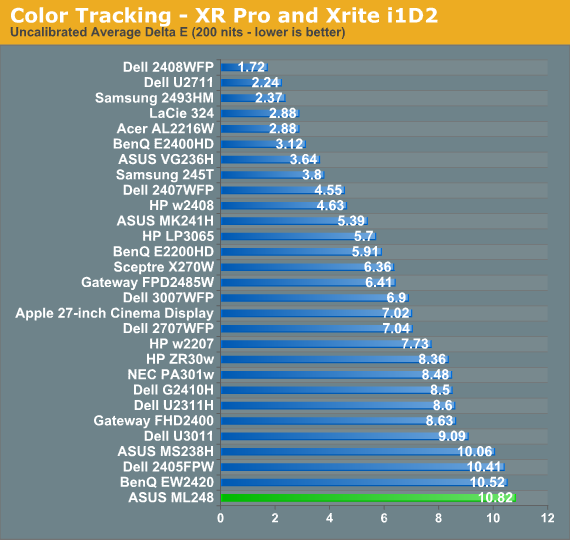
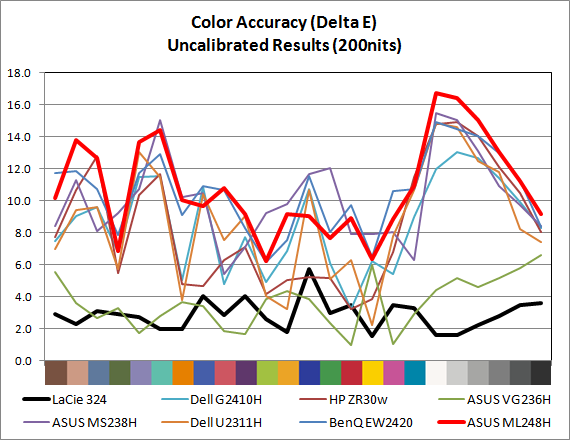
Pre-calibration, the ML248H suffers from a delta E (dE) over 10, with large errors across the whole spectrum. The grayscale is particularly bad, with errors all in the double digits. This isn’t too surprising at all, as most monitors ship this way—particularly budget (TN) displays.
For our calibrated readings, I used the Standard mode and the User color settings to get the white point as close to D65 and the light output at 200 nits (or slightly above) as possible. This was particularly tricky on the ASUS as when I adjusted the white balance, any change to the contrast would send the grayscale out of alignment and add a very blue tone to the image. I wound up having to choose a level around 210 nits of output before I calibrated the white point to allow myself the headroom to get the white balance correct and still be above 200 nits. You can also enable DDC control and get almost identical results to what I did by hand, if your hardware supports it, and save yourself a lot of time.
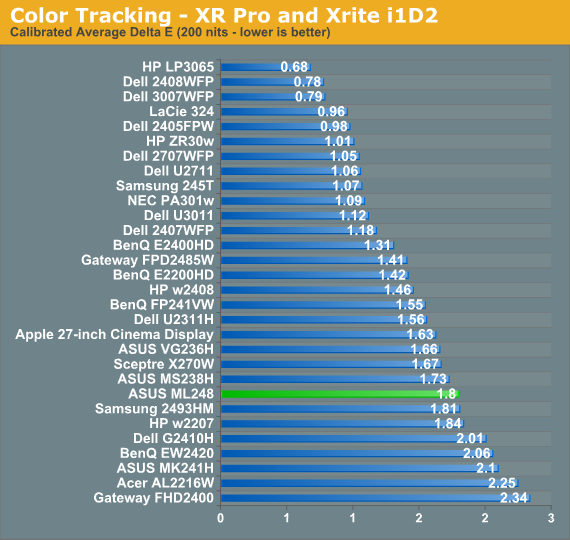
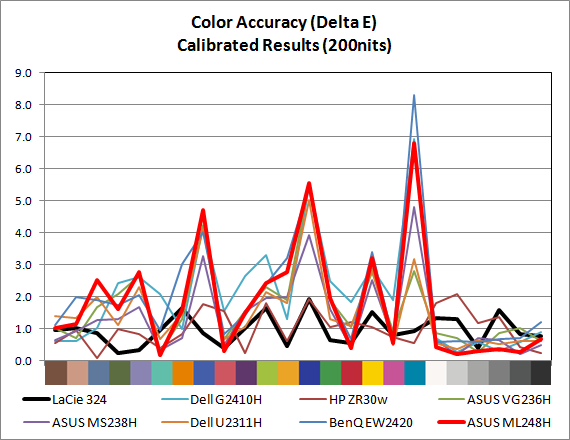
For a monitor targeting the sRGB colorspace, the ML248H does pretty well with a dE of 1.80 for the center. The maximum dE is 6.81, which occurs on a shade of cyan that does not fall inside of the sRGB colorspace, so there will always be an error unless the monitor can do the Adobe RGB colorspace. The median dE is only 1.32, which indicates that the majority of colors are closer to accurate than the average dE indicates, but a few are far off. These are typically blue heavy colors, often at the edge or outside the sRGB colorspace, and those are skewing the results as well.
Also looking carefully at the results, we see the grayscale values in the chart all have values below 0.43 dE, other than black which is 0.68 but also far more subject to measurement error due to its low light output. With all dE values above 3 falling in colors that are predominantly blue, and the grayscale being very neutral, color is overall pretty good on the ASUS. It’s not ideal of course, but it is better than the overall number of 1.80 might lead us to believe.
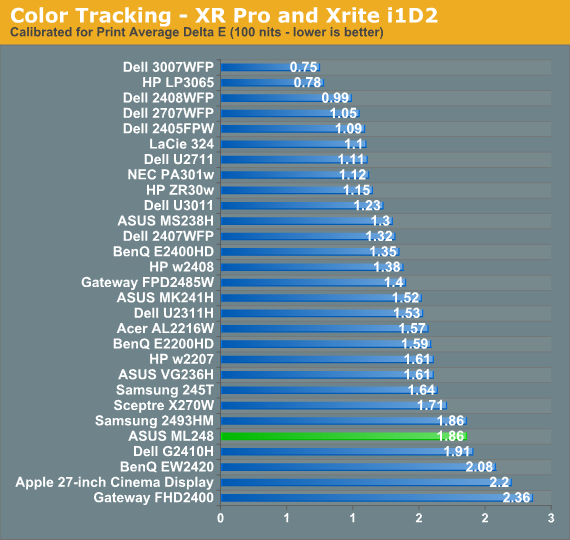
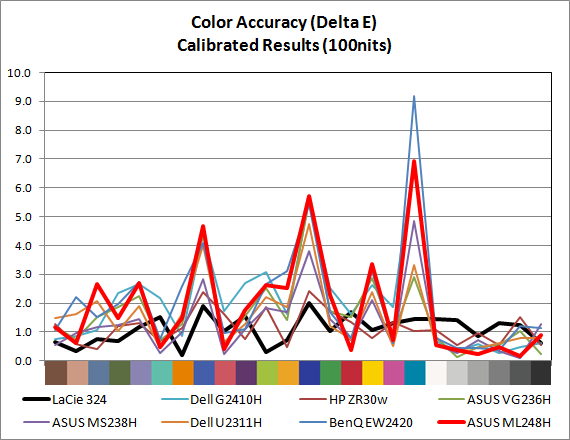
The result for 100 nits is almost identical. The dE is 1.86 on average, with a very good grayscale and issues with the blue samples that fall outside of the sRGB colorspace or at the edge of it. The LEDs don’t seem to discolor at higher or lower output levels, which is also good.
Color Uniformity
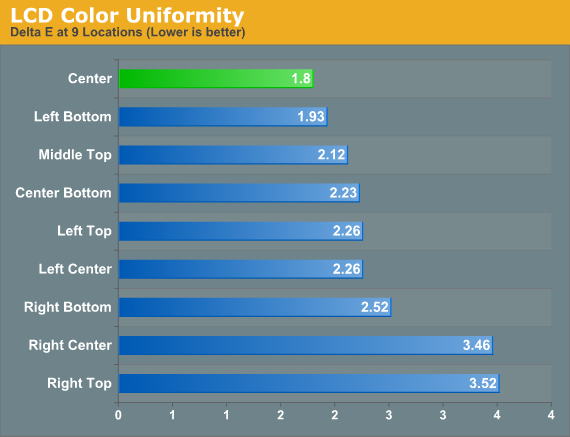
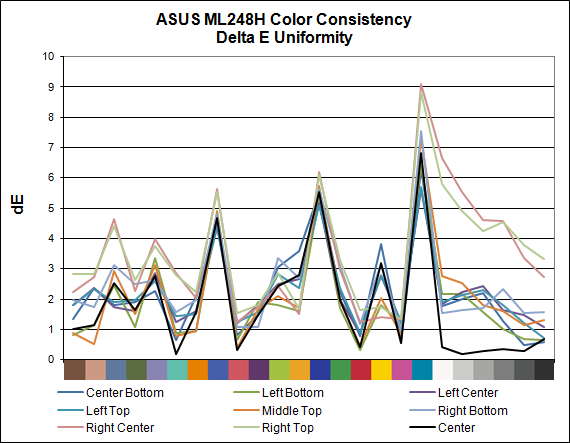
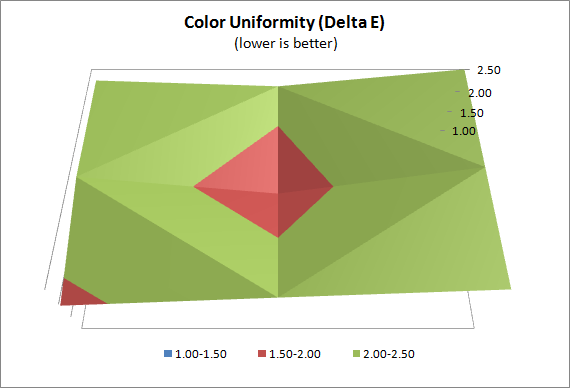
While the center of the ASUS ML248H screen has a decent dE when we analyze it more carefully, the rest of the screen does not fare as well. Only one other location on the screen manages a dE below 2.0, and two measurements are right around 3.5 dE. If you look at the graph you can see that most of the errors are occurring in the same colors, but when you move away from the center of the display, the quality of the grayscale really goes downhill.
I’m not sure why the grayscale is so close to perfect at the center and then far worse on the rest of the display, but I’d rather see the issues be in colors than in grayscale. If you are a photographer or artist, you likely aren’t considering a TN display anyway, but even for day-to-day office use the color shift in what should be neutral colors can be very annoying. If you don’t care about calibrating your monitor, then you really aren’t going to be too concerned with this, but for everyone else, the fact that only the dead center of the screen can be close to accurate is going to be an issue I would think.
Color Gamut
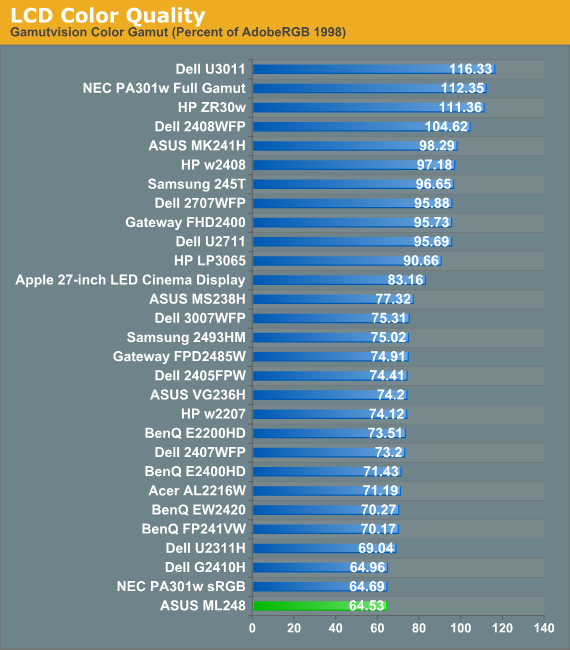
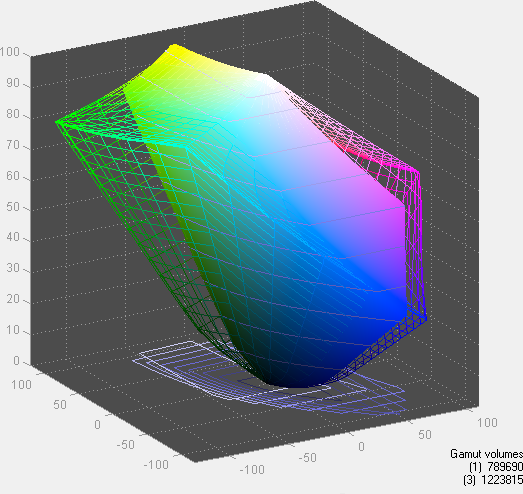
The color gamut on the ASUS comes in on the low side for an sRGB display, with under 65% of the Adobe RGB colorspace represented. This likely contributes to the dE numbers we are seeing, as many of those values are at the edge of the sRGB colorspace, and the ASUS ML248H might simply not be able to produce them.
Brightness and Contrast
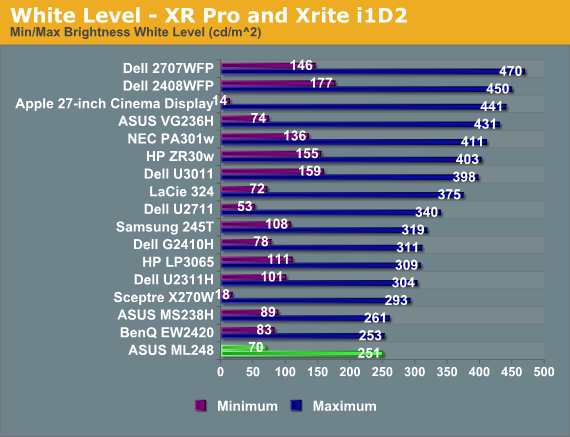
Even with contrast and brightness increased to their maximum values, the ASUS is not a light canon at all. The most I could get out of it was 251 nits, though that is brighter than I would ever use it. When at the minimum brightness level, the ASUS produces 70 nits of light output, which is a bit dim.
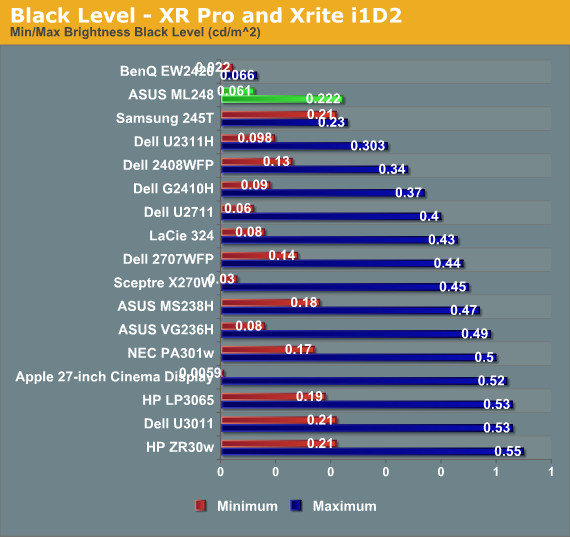
With the brightness back to maximum, the black level only registers at 0.222 nits, whereas with the backlight at minimum we got a black level reading of 0.061 nits.
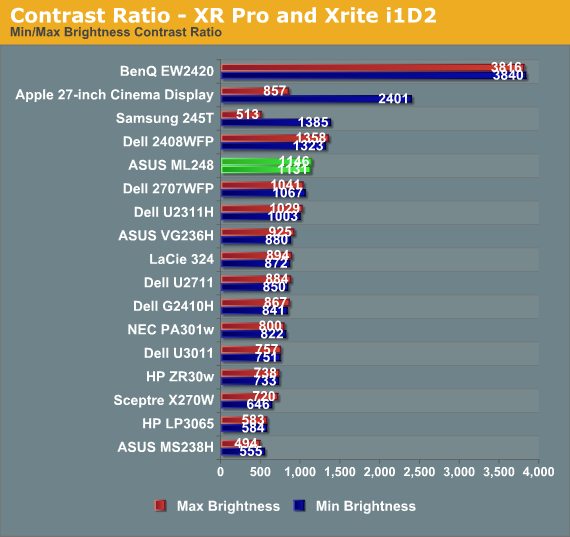
Looking at these in combination, the ASUS is producing contrast ratios of 1131:1 and 1146:1. It looks like whatever brightness level you want to set should work for you with the ASUS, and you can likely expect a contrast ratio of just over 1000:1 as well.
Brightness Uniformity
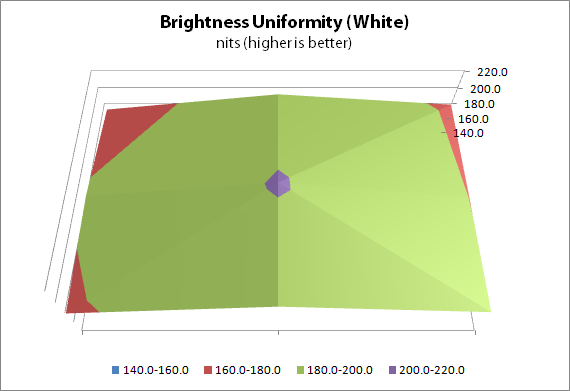
We saw earlier that the color uniformity of the ASUS was not up to par, so I wasn’t sure how the brightness and contrast would be in similar testing. With the center of the screen calibrated to 200 nits on a white screen, the ASUS is around 190 nits at the top and bottom of the center of the screen, but closer to 180 nits at the edges.
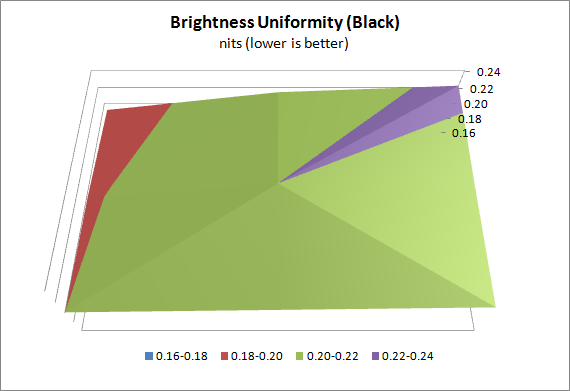
With an all black screen, the ML248H measures 0.22 nits in the center and drops slightly to 0.19 or 0.20 on the edge. These are very small differences, though, and are well within the margin of error for a dark reading from the light meter we use for testing.
I’m not certain what the LED alignment is for the ASUS ML248H, and they haven’t responded to my questions, but I’d guess that however the diffuser is set up for the lights is causing them to have an uneven light distribution across the whole screen, perhaps by having the LEDs themselves centered at the top and bottom of the screen. In any case, this non-uniformity could also be causing the color shifts in our dE uniformity testing. The panel is probably being driven exactly the same at the edges, but the spectrum of light passing through it is different, causing these issues.
I’m not sure if ASUS can fix this by using a different diffuser, or LEDs around the whole edge of the screen, or they might have to go to an LED backlit model to fix it. As I also review home theater displays, LG has recently introduced their Nano LED backlit sets for the home, which keep the slim form factor but provide all the backlit LED benefits like better contrast ratios and more even lighting, so perhaps we will see those in a desktop LCD soon.
Lag Measurements and Gaming
The lag measurements for the ASUS ML248H are pretty good overall, as that is one area where a TN panel can outperform other display types. The average result of 7ms is less than half a frame of lag when you run at the normal 60 Hz refresh rate for an LCD. Looking carefully at the data just over half of the results had no lag at all when compared to the CRT, and the other half suffered from what would be considered one frame of lag. Enabling or disabling Trace Free mode doesn’t seem to affect the results, but it does affect how the monitor looks.
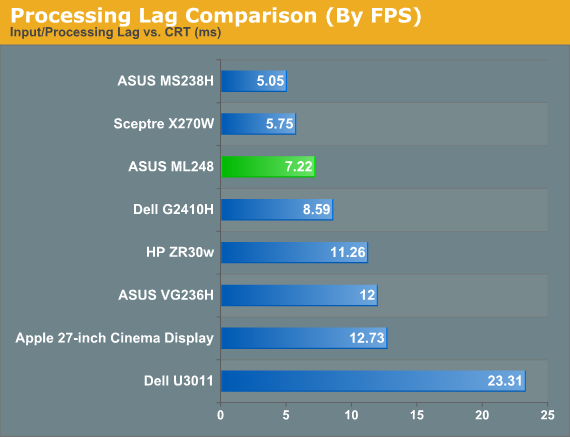
During normal work, like word processing or web browsing, I found that Trace Free has a strange ghosting effect when scrolling text up or down in a window, and it’s something that I found distracting. Disabling this setting gave me more normal results and so I typically left it off. I tried both modes for gaming but I was not able to notice a particular difference. Perhaps I just don’t play games enough—or I’m not good enough—to notice the difference in response times, but in my experience there isn’t a difference. Compared to the E-IPS and *VA panels I also tested recently, I had no noticeable differences for gaming performance.
Power Consumption
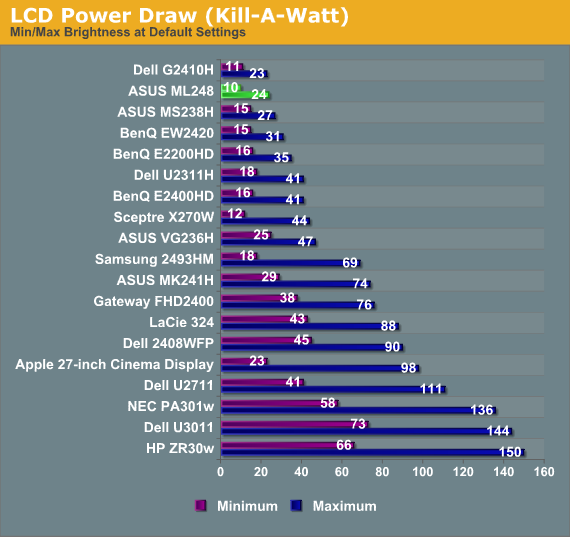
The ASUS ML248H certain does well on our power consumption test. It pulls just 24 watts with the backlight at max, and only 10 watts with the screen at minimum brightness. Of course, since the screen only put out 251 nits and many other displays can output far more, it’s easier to achieve that lower power consumption number. Po perhaps we’ll have to develop a better way of comparing power requirements, such as nits per watt per square inch or something similar. For now, at least ML248H is good for potentially reducing power use.
Final Thoughts
Aside from having a slim cabinet, the ASUS ML248H doesn’t have too much to recommend it. The stand looks nice, but it didn’t work well at all in my desk environment and was barely adjustable. The TN panel loses contrast and color at the edges with normal viewing angles, and it has big backlight uniformity issues that prevent me from recommending it for any sort of print or photo use.
For gaming I suppose it does well, with under a half frame of lag, but there are now VA and IPS models out there that can do as well, without the TN issues. Some of the style choices led to other compromises, like an OSD button system that often frustrated me, and having to use an external power brick, which I really hate having to find a place for on my desk.
In the end, it’s difficult to recommend the ASUS ML248H for most users. If you want a high quality LCD, there are far better options, although they’ll certainly cost more. If you need a thin display for your desktop, there are other choices out there that offer better performance in the same form factor. At $200, the ML248H just doesn’t seem to offer enough to really set it apart from the competition.
























