Microsoft Surface Pro Review
by Anand Lal Shimpi on February 5, 2013 9:00 PM ESTThe Surface Pen
While you don’t get a keyboard with Surface Pro, Microsoft does bundle a digital pen with the device. Based on Wacom’s technology (presumably Electro-Magnetic Resonance), the SurfacePen supports 1024 levels of pressure sensitivity. The pen itself is passive, all of the power consuming circuitry is contained within the display stack itself. A weak EM field is generated by Surface Pro which enduces a current in the digital pen that then powers its resonance circuit, which in turn impacts the EM field and is used to determine the position and angle of the pen itself. Surface Pro will recognize the pen starting from about an inch above the display. The pen won’t work on Surface RT as the requisite Wacom EMR grid and logic don’t exist on that tablet.
It's not clear to me whether or not Microsoft is using Wacom's RRFC to enable capacitive touch in addition to digital pen support. Regardless, I didn't notice any impact on touch response when using Surface Pro without the digital pen.
The Surface Pro pen doesn’t store anywhere inside the device, but it can be docked to the magnetic power connector as long as you’re not charging the tablet. The magnetic dock doesn’t charge/power the pen in any way, it just holds it in place. The tablet is a bit awkward to hold with the pen in place, and there’s also the problem of where do you store the pen if you’re using the tablet while plugged into the wall, but I suppose it’s better than nothing.
Microsoft does a good job of palm rejection with the pen in use, although I did occasionally have to erase an errant line or two caused by the edge of my hand in a drawing app.
Tracking and responsiveness were both excellent in using the pen. I’m not much of an artist but I did have a good experience sketching with Surface Pro’s pen. Creative professionals who are already Wacom users will probably appreciate the inclusion. Surface Pro doesn’t really offer the same drawing surface area as some of the larger Wacom tablets, but I can see how it’d be a nice addition for those who don’t want to carry around a separate drawing tablet.
You can configure Surface Pro to work in second screen mode, allowing you to use the entire display as a pen surface while using the integrated miniDP out to drive your display to an external monitor. In this mode Surface Pro approximates a Wacom digital tablet, although without the software customization that you get with those tablets. The biggest issue I had in second screen mode is the lack of a toggle to switch between pen and mouse positioning, Surface Pro operates exclusively in the former.
In pen positioning, every point on the Surface Pro display corresponds to a similar location on your external display. To draw something in the upper right corner you need to move your pen to the upper right corner of the Surface Pro display and draw there. Wacom’s own tablets let you switch to mouse mode, allowing you to use the pen as a mouse to place your cursor wherever you want it. Pen mode is something you may or may not be able to get used to, but it’s worth pointing out that the inflexibility is a limitation of Surface Pro’s pen implementation.




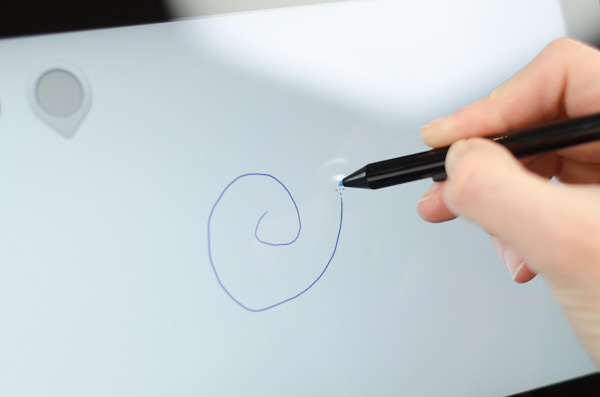
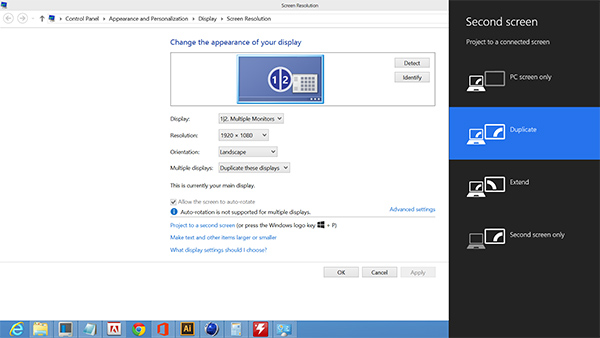








228 Comments
View All Comments
bobjones32 - Tuesday, February 5, 2013 - link
Since the Surface Pro is basically half-tablet and half-laptop, wouldn't it make sense to include a graph that compared it to other laptops too? Based on the numbers here, it seems like the Surface Pro would come out well ahead of the Macbook Air 11", for which its specs and price seems to most directly compare to.karasaj - Tuesday, February 5, 2013 - link
I second this. I would like to see it compared with laptops as well - a lot of the other tests included laptop comparisons as well.Anand Lal Shimpi - Wednesday, February 6, 2013 - link
The problem is our Windows 8 battery life suite only has one datapoint at this point: Acer's 13-inch S7 ultrabook, which I did include in a table below the graphs on the battery life page. I will try to run the 11-inch MBA this week/weekend in the new suite to get a good reference point though.Take care,
Anand
remain_insane - Wednesday, February 6, 2013 - link
Awesome! It will be nice to see that included in here so we can see that comparison and have the PRO be put into against another similarly priced competitor.:)
bobjones32 - Wednesday, February 6, 2013 - link
Cool. I was specifically looking at your 11" Macbook Air review from last year where it got around 4 hours of battery, vs. the numbers here.Anyway, great review! Thanks.
JanieMartin - Thursday, February 7, 2013 - link
Love my job, since I've been bringing in $5600… I sit at home, music playing while I work in front of my new iMac that I got now that I'm making it online.(Click Home information)http://goo.gl/VkxIT
phillyry - Friday, February 15, 2013 - link
^That's SPAM right above me ^apollomission19 - Tuesday, May 7, 2013 - link
Dont click the LINK in previous comments... pure SPAM! This should have a "report" button or something to report this piece of *hit.TwistByrn - Wednesday, February 6, 2013 - link
I would also like them to specify that the RT and the PROs 128GB of storage is partially used up by the operating system were as the iPads storage is not used by the OS.ATGS-Jason - Friday, February 8, 2013 - link
Actually, the iPad's storage IS used by the OS as well, they're not separate. More importantly, iOS is nowhere near on the same level of capability as Windows 8 or RT. With regards to the Pro, the proper comparison is to the Macbook Air, which uses almost exactly the same amount of the integrated SSD as Windows 8 Pro does (within 2GB), except that the Win8 Pro total on Surface Pro includes a complete recovery partition that can be offloaded to a USB drive. When you do that, Windows 8 on Surface Pro actually takes up about 7GB *less* than the Mac OSX stock installation on an Air.